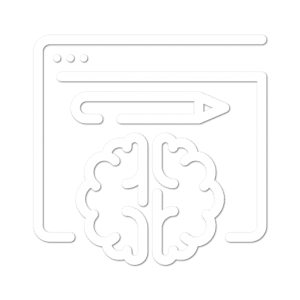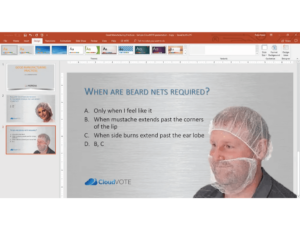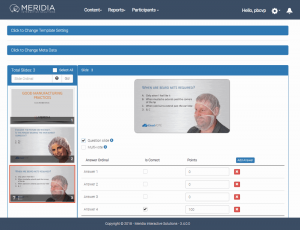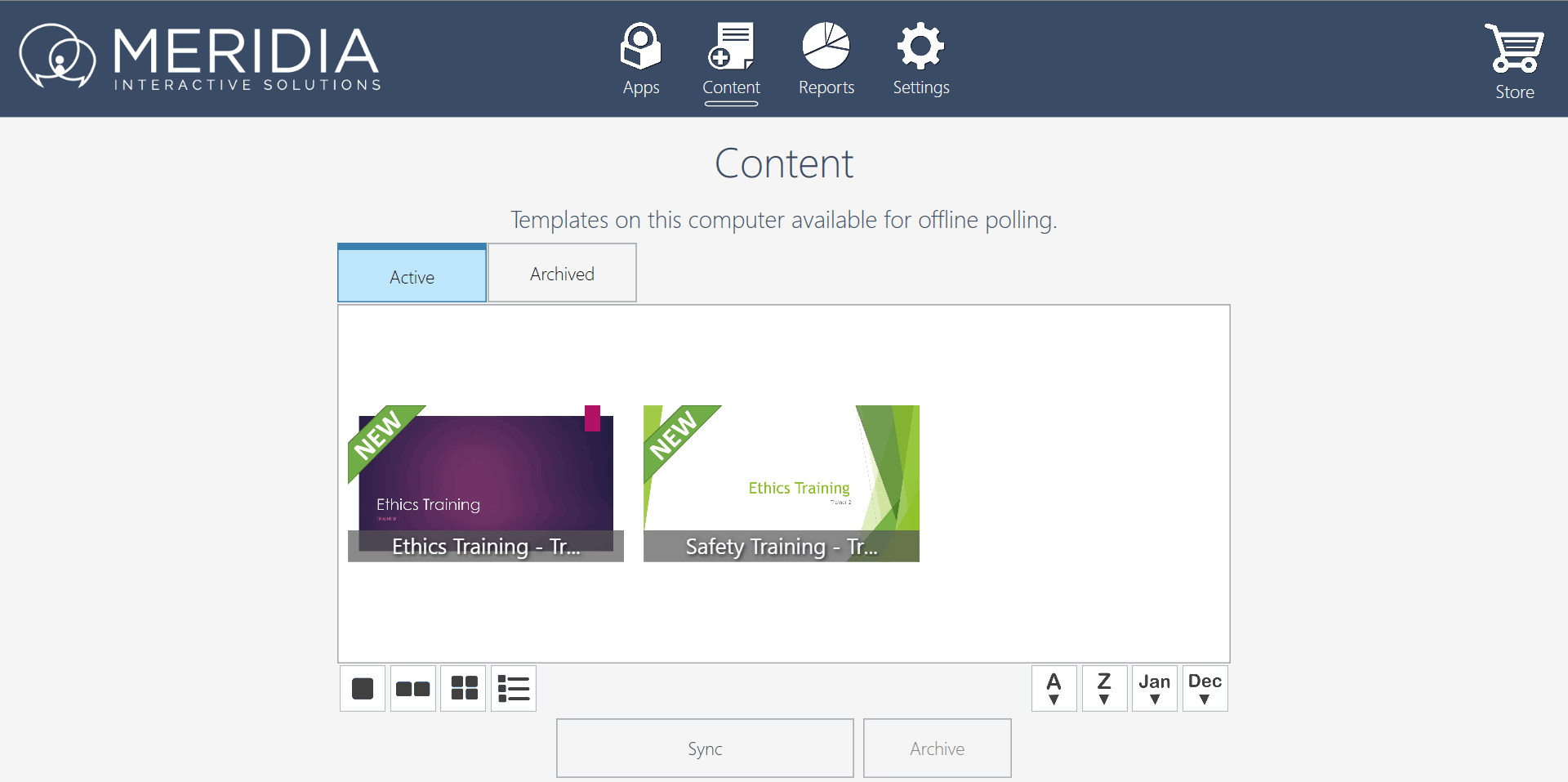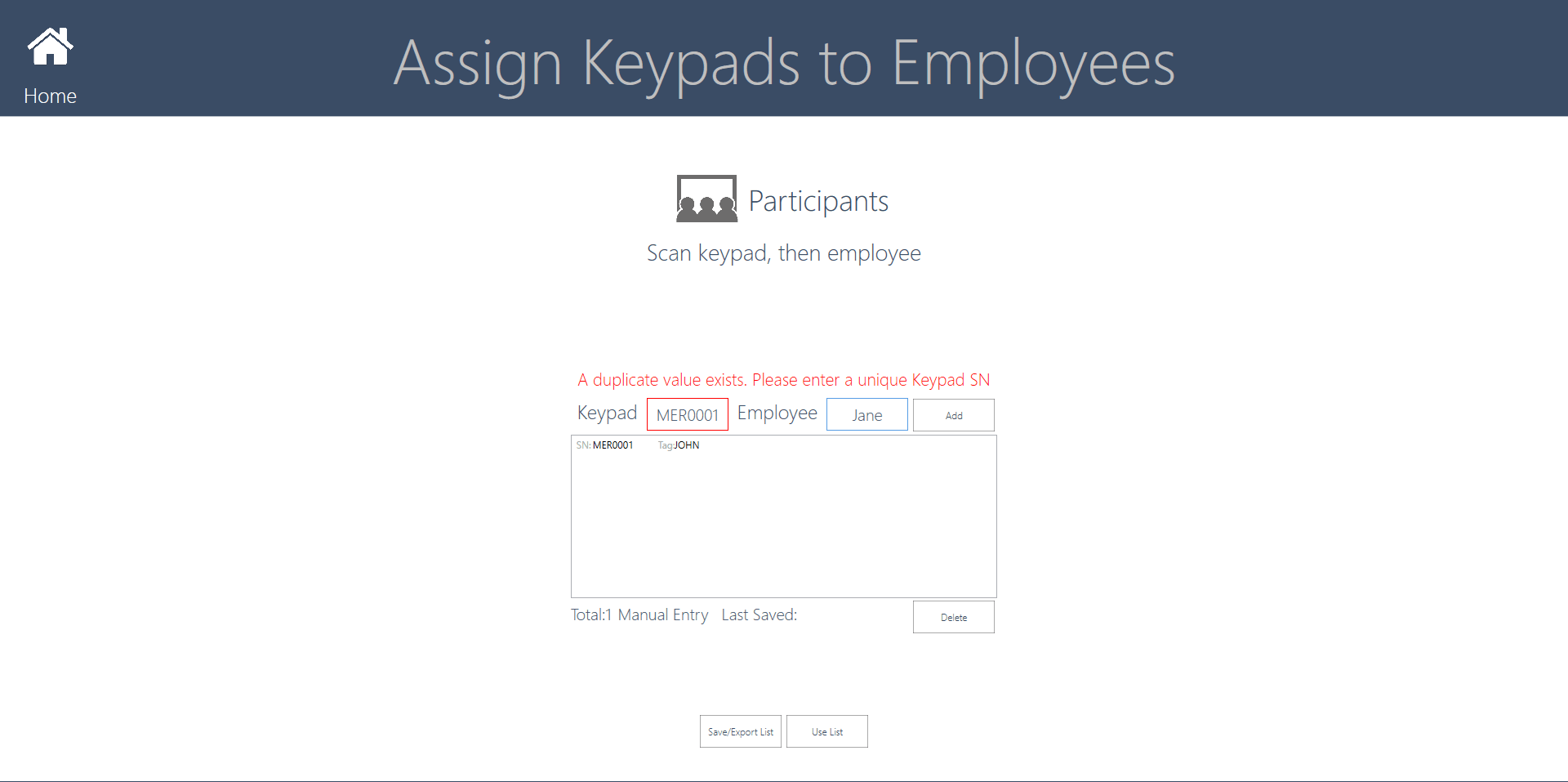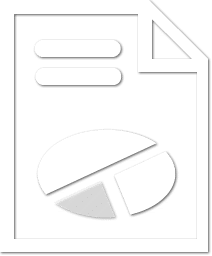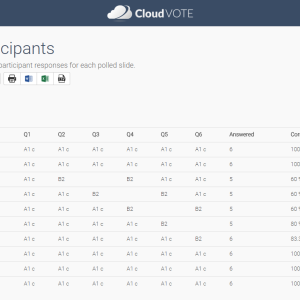CloudVOTE makes it easy!
Utilize the design strengths and familiarity of PowerPoint to and create the course content that you need for your training. Import the PPTX file to CloudVOTE and convert it to a protected Template, which can be assigned any LMS tracking information (metadata) such as “Course ID”. Review and configure your slides and finally assign/distribute the Template to those departments or individual trainers who need it.